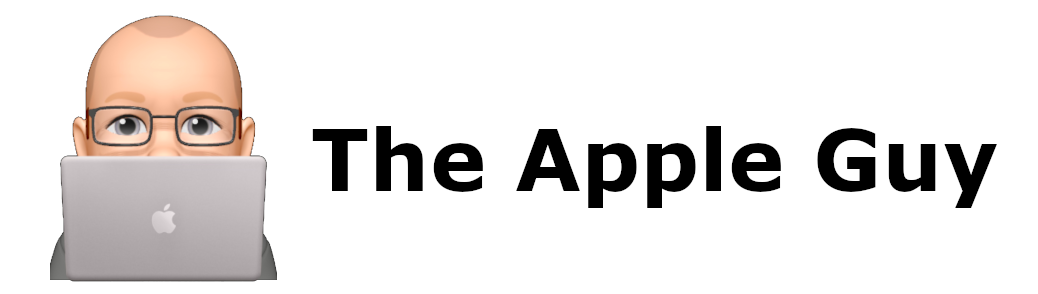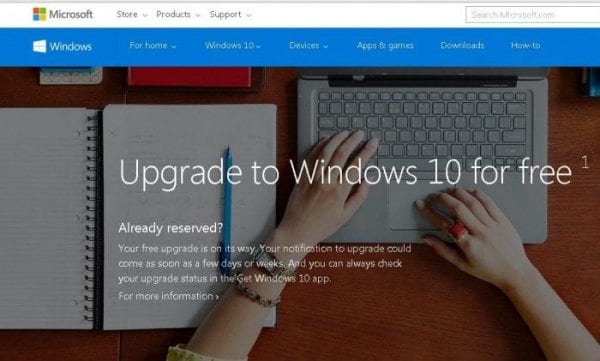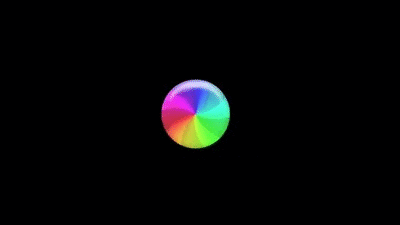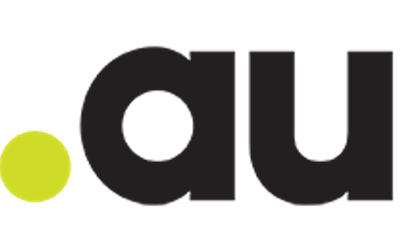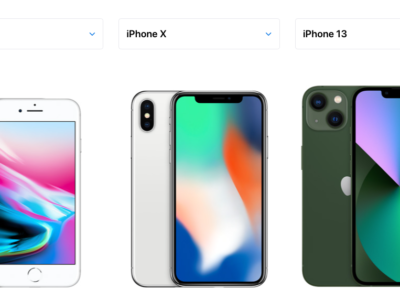Problems with Netflix/Stan Streaming?
Even with NBN, Netflix, Stan and other TV streaming services can still keep re-buffering, stall, slow-down and need rebooting too often, we offer four reasons and solutions:
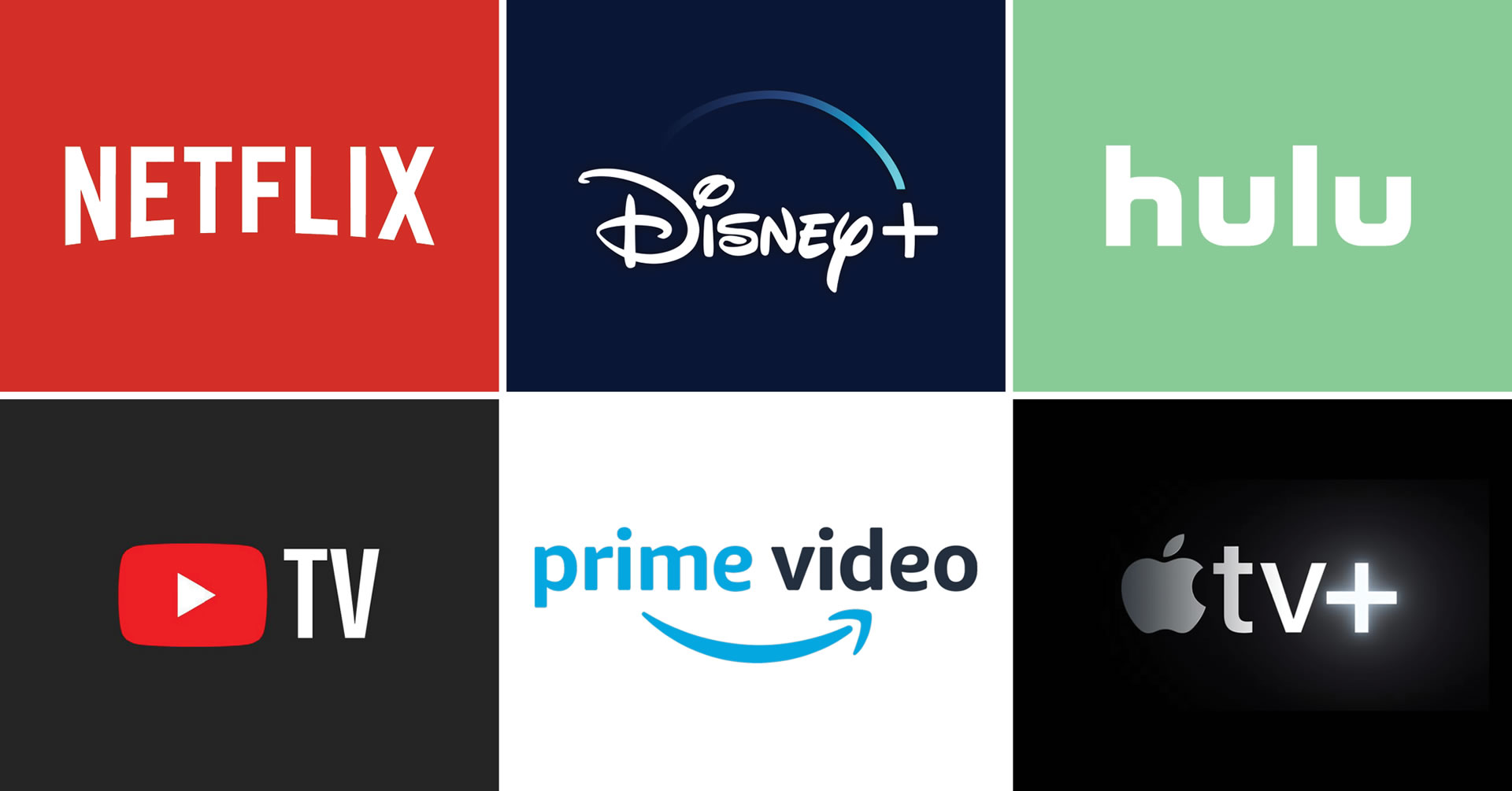
Fix 1 – Your having Internet connectivity issues
From time to time your internet will drop out or slow right down for no reason (usually in periods of extreme heat or extremely wet weather) depending on whether you are on NBN Cable or a fixed-wireless connection.
No matter what type of internet you have the stock-standard fix is to reboot your modem-router and NBN Box (if you have one) plus TV and/or set top box, Apple TV box etc. Wait 10 mins and then see if it fixes the issue.
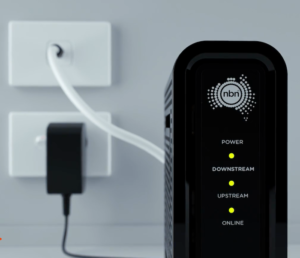
After that time if you still have red lights on your modem-router and flashing or missing lights on your NBN box, then the issue is more likely to be with NBN or your ISP (Internet Service Provider) … you can check the NBN and ISP outage pages on your mobile phone …but make sure you switch Wi-Fi off on your phone first,
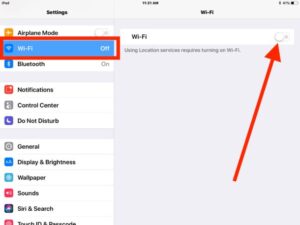
If you want to call someone, it will have to be your ISP as you cannot contact NBN directly yourself but be prepared for a long wait as many other customers are likely doing the same thing.
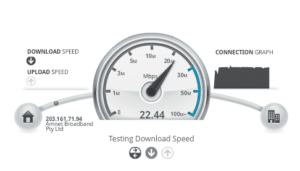
Fix 2 – Increase your Internet Speed
If your internet download speed keeps dropping to 3 mbps or less , watching any streaming service such as Netflix or Stan in HD or Ultra HD mode is going to be painful (how to test internet speed), ask your NBN provider to test your connection speed and possibly increase your data allowance and/or connection speed to the next tier up and see if that provides a longer term solution.
Fix 3 – Hard-wire your TV or fix Wi-Fi connectivity
Your Smart TV, Apple TV, Telstra TV etc. can connect to the internet via your modem-router either over wi-fi or through a cable (hard-wired-ethernet cable).
Depending on the distance from your modem or access point to your TV or streaming box, you could be dropping speed and traffic by 20% – 90%.

Connecting directly or through a hard-wired network, eliminates this traffic loss and could increase your viewing experience dramatically.

If you have to connect by wi-fi, you may need to install an industry-strength Wi-Fi network system through the house or a mesh-wifi system such as The Unifi Amplifi HD or a HD Amplifi and Mesh Extender kit
Fix 4 – Reduce Concurrent Streaming use
Reduce the number of devices and TV’s using the streaming services such as Netflix/Stan simultaneously on the same connection, each connection use between 0.3 GB to 7 GB per hour of data.
For example a maximum 25 mbps download speed plan can only deliver a Maximum of 11GB of data per hour.
2 Ultra HD connections will kill your data plan unless you are on an unlimited plan.
Concurrent steaming over Wi-Fi will be almost impossible using a standard ISP supplied modem. For suitable high-capacity NBN modems, click here
Fix 5 – Reduce Netflix quality
Netflix offers viewing in three modes (depending on the TVs capabilities), Low, Medium or High. If left on “Auto” Netflix will deliver the best picture quality possible. If you have buffering issues, try reducing the data-use-settings to “Low” or “Medium”
Adjust your Netflix data usage settings
- Access your Account page from a web browser and select Playback Settings.
- Select your desired data usage setting (please note that each estimate below is per stream, and that restricting data usage may affect video quality):
- Low (0.3 GB per hour)
- Medium (SD: 0.7 GB per hour)
- High (Best video quality, up to 3 GB per hour for HD and 7 GB per hour for Ultra HD)
- Auto (Adjusts automatically to deliver the highest possible quality, based on your current Internet connection speed)
- Select Save
Note: It may take up to 8 hours for these changes to take effect.