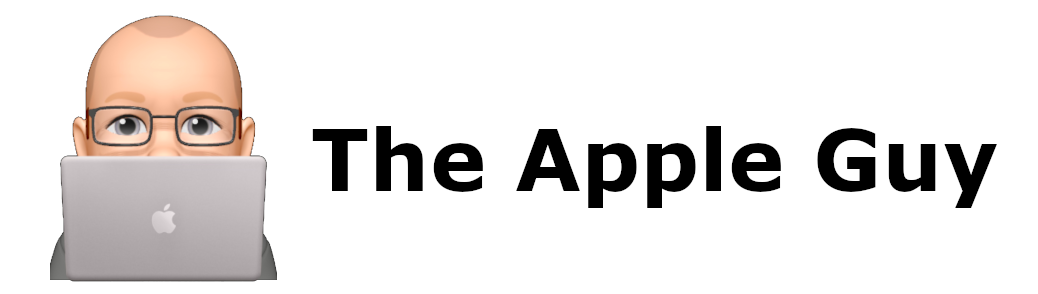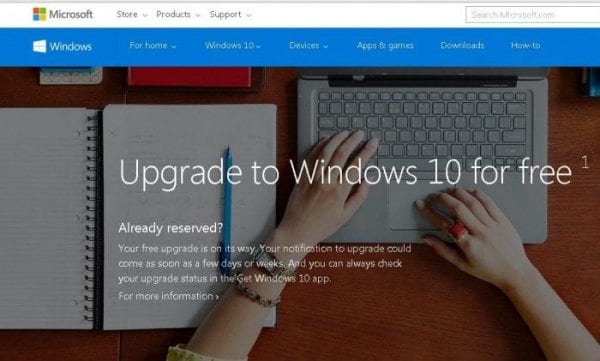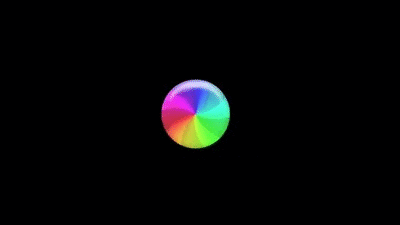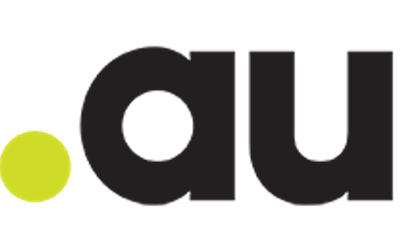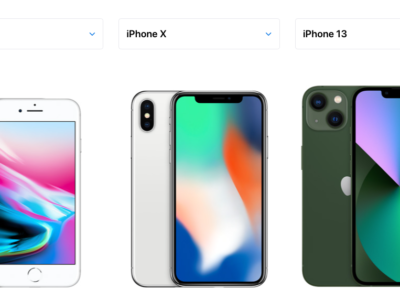How to fix or repair a Mac Hard Drive (HDD)
Suspect your Hard Disk is in need of Repair?

5 Tell-Tale Signs your Hard Disk Drive (HDD) is failing and needs replacing ASAP
1. Slowing Down Computer, Frequent Freezes, Spinning Wheel of Death (SWOD)
These are very unspecific signs that can be caused by a million different things. However, regardless of what the issue behind these symptoms is, it is recommended that you immediately make a backup and get your Computer, PC or laptop checked by a suitable professional.

2. Your PC, Computer, Mac or HDD starts to make strange grinding, clicking and thrashing noises?
That could mean your drive is beyond repair. If you’re hearing strange noises then act very quickly—you probably don’t have much time.
3. Corrupted Data
You start to find files that fail to open and are corrupted even though they saved without errors or if files suddenly disappear.
4. Accumulation Of Bad Sectors
Bad sectors are areas of the hard drive that do not maintain data integrity. They are automatically masked by the operating system and thus hard to identify, especially if large amounts of the disk are currently in use. If you actually run into bad sectors, however, that certainly is a bad sign
5. If your HDD is older than 5 years… it is on its way out …read more
If your Mac, Windows PC or Laptop is 5 years or older, the hard disk drive has a 50% chance of total or partial failure at any moment. We recommend replacing a HDD after 4 years.
See …How old is my Mac?
How do I test the Disk Drive (HDD or SSD) on my Mac?
There is a built-in OSx Utility on every Mac that can easily test and in some cases even repair hard disk problems. Follow these steps
Click on Finder > Applications and scroll down to “Utilities” and expand click on the icon to expand the selection.

..and select “Disk Utility”

This utility gives details of the installed disk drives and also has a “First Aid” option that attempts to repair any “minor” disk problems. If it finds and major issues or cannot run or hangs, this indicates the HDD Needs Replacing.

Selecting “First Aid” now asks permission to “Run” the program. Click on “Run”

Press “Continue”

the “First-Aid” Process starts.

If all is well a Green tick of approval will be seen. Click the “Done” button

If the utility finds any problems, it will report them and attempt to fix them.
See these articles on Apple Support Site, https://support.apple.com/kb/PH25413
If your Disk Drive has major problems, you may get a report like the following

If you have any problems and do not have a recent Time-Machine backup of your data , try and get a backup before taking the computer to an Apple Technical Support professional.