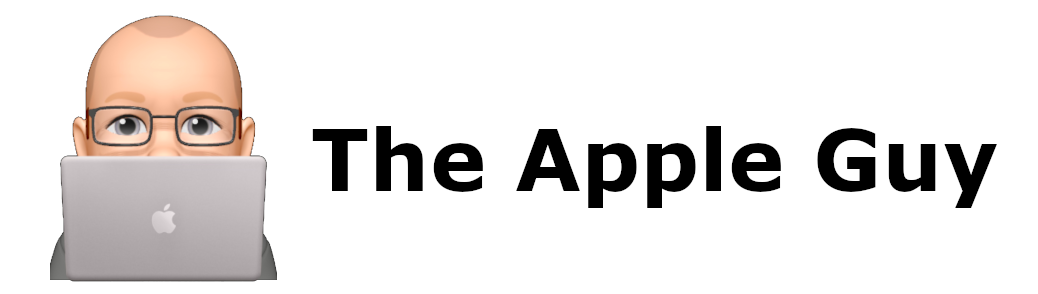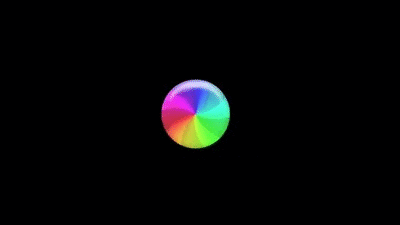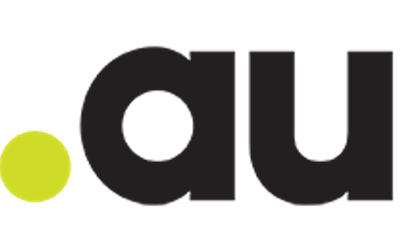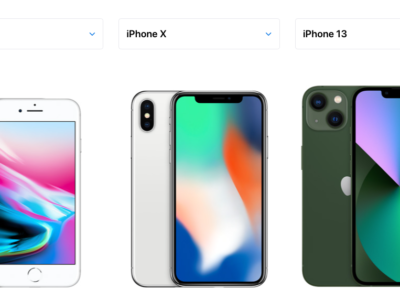How to migrate Windows 7/8/10 data to Windows 10/11 painlessly
Are you upgrading to a new Windows 10/11 computer from the same or an older windows version?
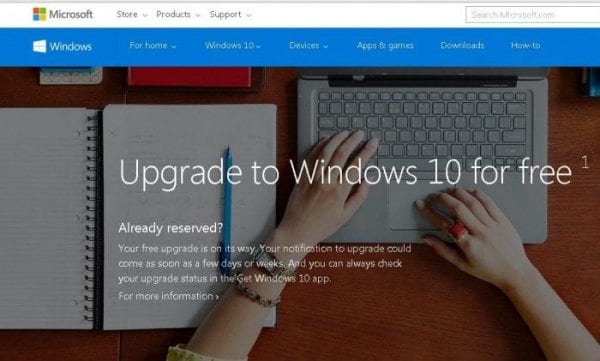
Transfering the data should be straight forward should it not? Think again!!!
One of the most frustrating things I have to regularly perform is migrating data between two Windows computers.
Microsoft need to take a lead from Apple on this one. With Apple, its as simple as backing up data using Apple’s “Time-machine” and then when you start your new Mac you are prompted for the device where your Time-machine data is backed up (such as a thumb drive or an external hard-drive) from then on, the process is seamless and everything ends up on in the same place you left it.
Not so in the Windows environment
There are approx 6 ways to migrate data between windows computers, namely
- Using Windows 10 Built-in Backup option (File History)
- Using Windows 7 Backup (via Control panel)
- Using OneDrive – From Microsoft Site (OneDrive makes it easy to transfer your files from PC to PC)
- Using a third party cloud service such as DropBox
- Using a 3rd party transfer program such as (Laplink’s $60 PCmover Professional)
- Or by copying the user profile using an External HDD from one computer to the next
Microsoft are pushing for everyone to use option 3, which involves upgrading or purchasing Office 365 with OneDrive (Office 365 Personal, Office 365 Family or higher)
NOT “Office Home & Business 2021” or “Office Home & Student 2021” as these do not include OneDrive storage.
Options 1 and 2 (the equivelent of Apple Time-Machine) DO NOT WORK (and god knows I’ve wasted a lot of time and energy on attempting to.
The only other FREE alternative is to manually copy the complete user profile from the old machine and then use it to replace the new user profile on the new machine.
If you really want a painless transfer, spend the time moving all data to OneDrive BEFORE you upgrade to a new computer or spend the money on a transfer cable/software such as mentioned above.