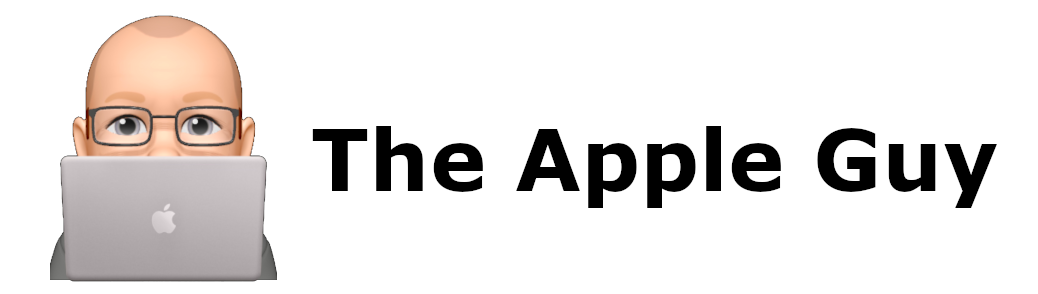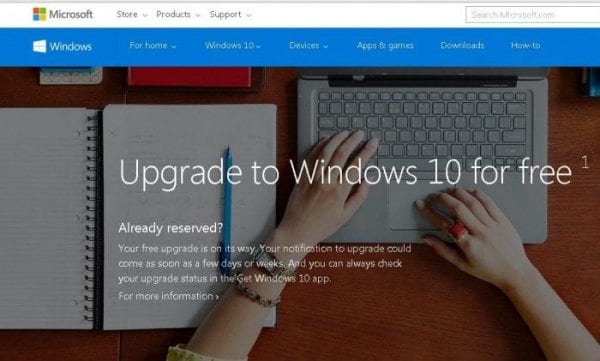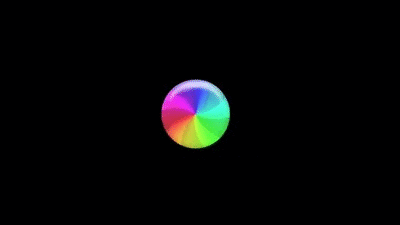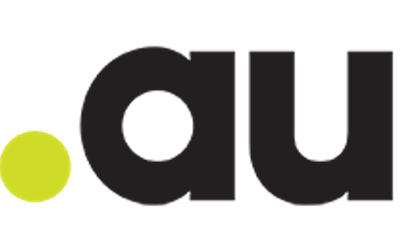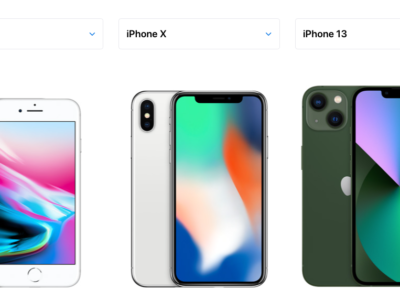Microsoft forcing Mac users to upgrade macOS devices
In the near future Microsoft will force Mac users to upgrade their macOS devices every 3 or 4 years …
… if you want to run a fully supported Microsoft Office version on a macOS device.
If you use Microsoft Office on a Mac and your Mac is not running macOS Catalina or macOS Big Sur (or later) and is not listed below, it is probably time to buy a new Mac, an iPad Pro or a Windows computer as Microsoft Office support, updates and compatibility will cease once macOS Monterey is released before the end of 2021.
- MacBook Pro (13-inch, Mid 2012 or later)
- MacBook Pro (15-inch, Mid 2012 or later)
- MacBook Air (13-inch, Mid 2012 or later)
- MacBook Air (11-inch, Mid 2012 or later)
- MacBook (Retina, 12-inch, Early 2015 or later)
- iMac Pro (2017 or later)
- iMac (27-inch, Late 2012 or later)
- iMac (21.5-inch, Late 2012 or later)
- Mac mini (Late 2012 or later)
- Mac Pro (Late 2013 or later)
(source: https://support.apple.com/en-us/HT210222)
and the reason is ……….. MICROSOFT
Upgrade macOS to continue receiving Microsoft 365 and Office for Mac updates
Microsoft have stated “To provide you with the best experience, Microsoft 365 for Mac and Office 2021 for Mac supports the three most recent versions of Apple’s macOS”
And with the imminent release of macOS Monterey (10.16) scheduled for November/December 2021 ….. only macOS (10.14) Catalina and macOS (10.15) Big Sur will also be supported, Mojave (macOS 10.13) will not be supported once Monterey is released.
Users of older (pre-2012) Macs running macOS 10.12 High Sierra or earlier have not been receiving updates since November 10, 2020 and may already have noticed Word, Excel, PowerPoint, Outlook and OneNote. “issues” that cannot be resolved in the usual manner by updating office and the macOS.
How to check your Mac’s model and macOS version
Checking Microsoft Office for updates
Attempt to update Office, from any Office application (Word, Excel, Outlook etc) by doing the following
on the top menu bar, click on “Help” then “Check For Updates”

Then select “Check for Updates” button

if you have an unsupported macOS an attempted update will throw the following errors…

With the error “MacOS Upgrade Required”
Checking macOS Updates
Apple Symbol > About This Mac > Software Update

Click on the “Software Update” button

If updates are available, you will be prompted to update the macOS, if up-to-date, you see a message such as this, confirming the macOS installed

If the specification of your Mac states it is upgradeable but an upgrade it is not offered as an option, you may need to download the required update and install from the download (see How to get old versions of macOS)
WARNING – never attempt an OS upgrade before firstly ensuring you have a complete time-machine backup as there is a chance you may corrupt or brick the computers macOS or even cause the disk-drive to fail.
Will Office continue to work without the updates?
Microsoft stated “If you continue with an older version of macOS, your Office apps will continue to work but you will no longer receive any updates including security updates”
New installs of Office 365 for Mac will also require macOS 10.15 Catalina or newer starting next month.