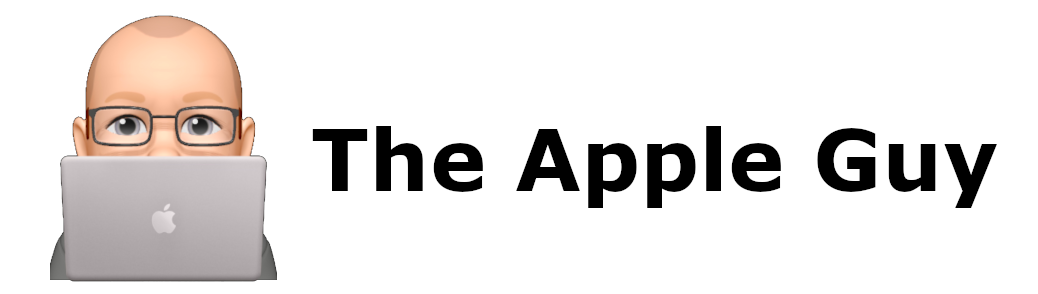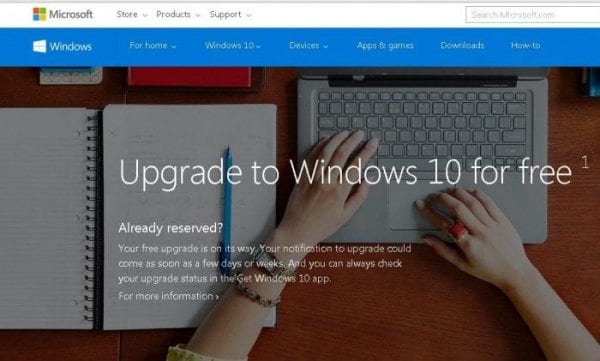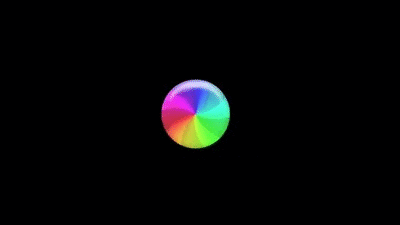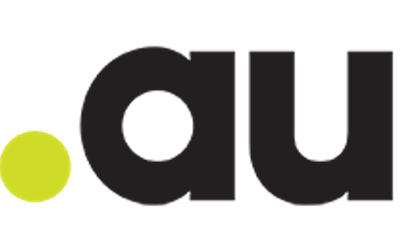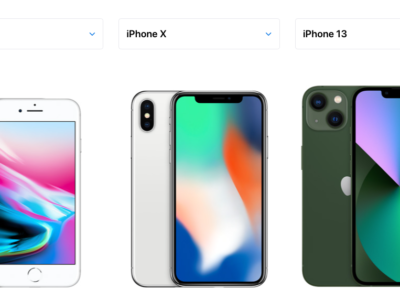winmail.dat
Are your email attachments being received as winmail.dat files or are you receiving emails with attachments renamed as winmail.dat?

How to stop Sending Winmail.dat attachments
Here is the solution to stop your email attachments being received as winmail.dat files, when sending using Office – Outlook as a mail client.
There are 2 things to check in Outlook
-
Check 1
If ALL or MOST recipients are receiving attachments as winmail.dat files then make sure Outlook is set to send emails in HTML or Plain text formats…. NOT RTF as a default by doing the following.
-
-
- Open Outlook
- Click the File tab, click Options, and then click Mail.
- In the Compose Messages section, change “Compose messages in this format” to HTML

- Scroll down to the Message Format section
Check “When sending messages in Rich Text Format to Internet recipients” is set to “Convert to HTML format”

- Click the OK button to save the changes.
-
-
Check 2
Having set the defaults to HTML and ALL or MOST recipients are still receiving attachments as winmail.dat files then you need to delete one or more suggested recipients in the Auto-Complete List.
Outlook stores the last email format in the “Auto-Complete” list. Either remove one or all of the complete Auto-Complete list as follows:
-
-
-
-
-
- To remove one of the entries in the Recent People list, hover your mouse over the entry, you’ll see an X to the right of the person’s entry.

Click that X to delete the person’s name and email address from the Auto-Complete List.This doesn’t remove the person from your Contacts folder or other address book.Now type the recipients address in full, do not choose from the suggested list. - To remove the complete list
- Select File > Options > Mail.
- Under Send messages, choose Empty Auto-Complete List.

-
Choose Yes to confirm you want to empty the list.
- Remove and empty the entire Auto-Complete List as follows:
- To remove one of the entries in the Recent People list, hover your mouse over the entry, you’ll see an X to the right of the person’s entry.
-
-
-
-
See Also:
How to stop receiving emails with Winmail.dat attachments
If you are an Apple Mac user and you are receiving email attachments as “Winmail.dat” Then you will need to install an App to convert the file to something readable, please try the following utilities.
TNEF’s Enough
One free utility app that has been around for a long time is called TNEF’s Enough. Created by web and app developer Josh Jacob, You can download from the Apple App store or by clicking on the following link https://apps.apple.com/au/app/tnefs-enough/id986621173?mt=12
Letter Opener
Letter opener is a paid application that also has a free-trial and is available in the Apple App store or by clicking on this link https://apps.apple.com/au/app/letter-opener/id411897373?mt=12
or directly from the creators website https://winmail.help/letter-opener-for-macos-mail
Other Solutions
If you are receiving winmail.dat files regularly from different users, then we suggest install one of the apps above. If the problem is only from one user… we suggest you forward them this article and suggest they implement the above mentioned strategy as they will have many of recipients who have the same issue as you.