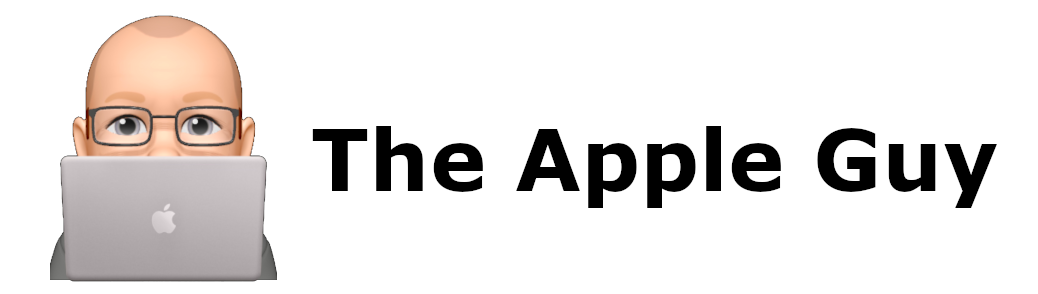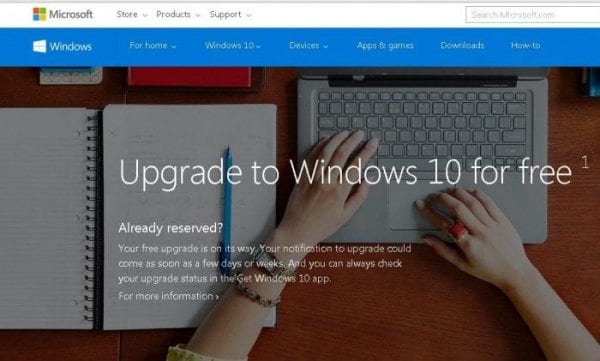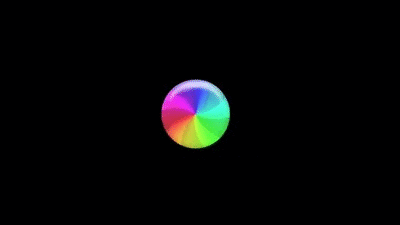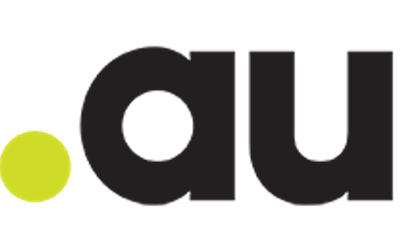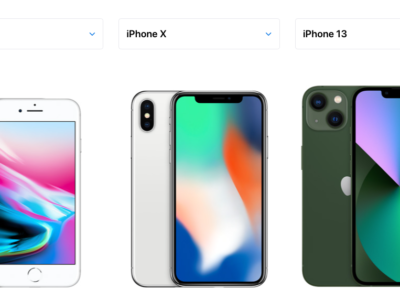Outlook E-mail Sending Issue Fix
Having problems sending email when using Outlook? Are others having problems emailing you from Outlook?

If you or a colleague has recently updated their email server, moved to a new email provider, changed to Microsoft Hosted Exchange or a new email host, then Microsoft Outlook may experience problems in either sending emails or receiving emails from other people.
This is because Outlook has a feature called “Auto-complete“. As you start typing a name, if that name has been used before it maybe automatically be suggested in a list (see above example).
The AutoSuggest/Auto-Complete feature of Outlook keeps a cache of addresses you’ve recently used.

As well as the email address, the cache also keeps details of the last server sent to. If the server has changed, Outlook may not be able to send the email and may return an error.
In some cases Outlook may simply send the email, no error is returned, the email does not bounce but the recipient does not receive that email as it has been sent to the old email server.
If your are having issues emailing someone or other people are having problems emailing you, try deleting the email address from the Microsoft Outlook Auto-complete as follows:
Outlook for Windows 2010, 2013, 2016, 2019, 2021
In Outlook 2010 and Outlook 2013/16/19/21, you can click on the X icon on the right side of the selected list item to delete it from the suggestion list (but not from the Suggested Contacts folder).
Another method, in Outlook 2010, is to remove the contact item from the Suggested Contacts folder. To see all your Contact folders, switch to the Contacts Navigation (keyboard shortcut: CTRL+3).
Another method:
- Select the unwanted name or e-mail address by using the UP ARROW or DOWN ARROW key.
- Press DELETE.
Then shut Outlook, reopen it, create a new email and type in the email address. Outlook should no longer find the old address details in the Autocomplete cache.
Outlook For Mac
The Outlook for Mac version is slightly different to the Windows Version. The Auto-Complete still provides suggestions via a drop-down list

Some entries that have errors can be removed by clicking on the “X” next to the name. For others, select the person.

Hover over the name with the mouse cursor and a window appears, select the “Contact” icon

Once the Contact window appears, click on the “Delete” symbol to remove the entry. Click the “OK” button to confirm.
Close the window, create a new mail and type the email address as a new entry.