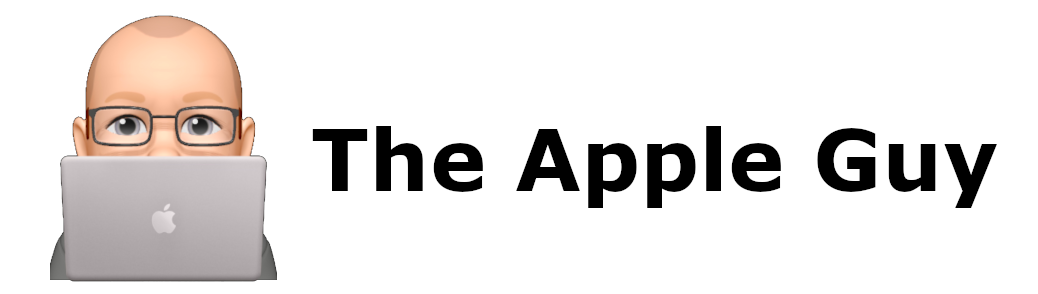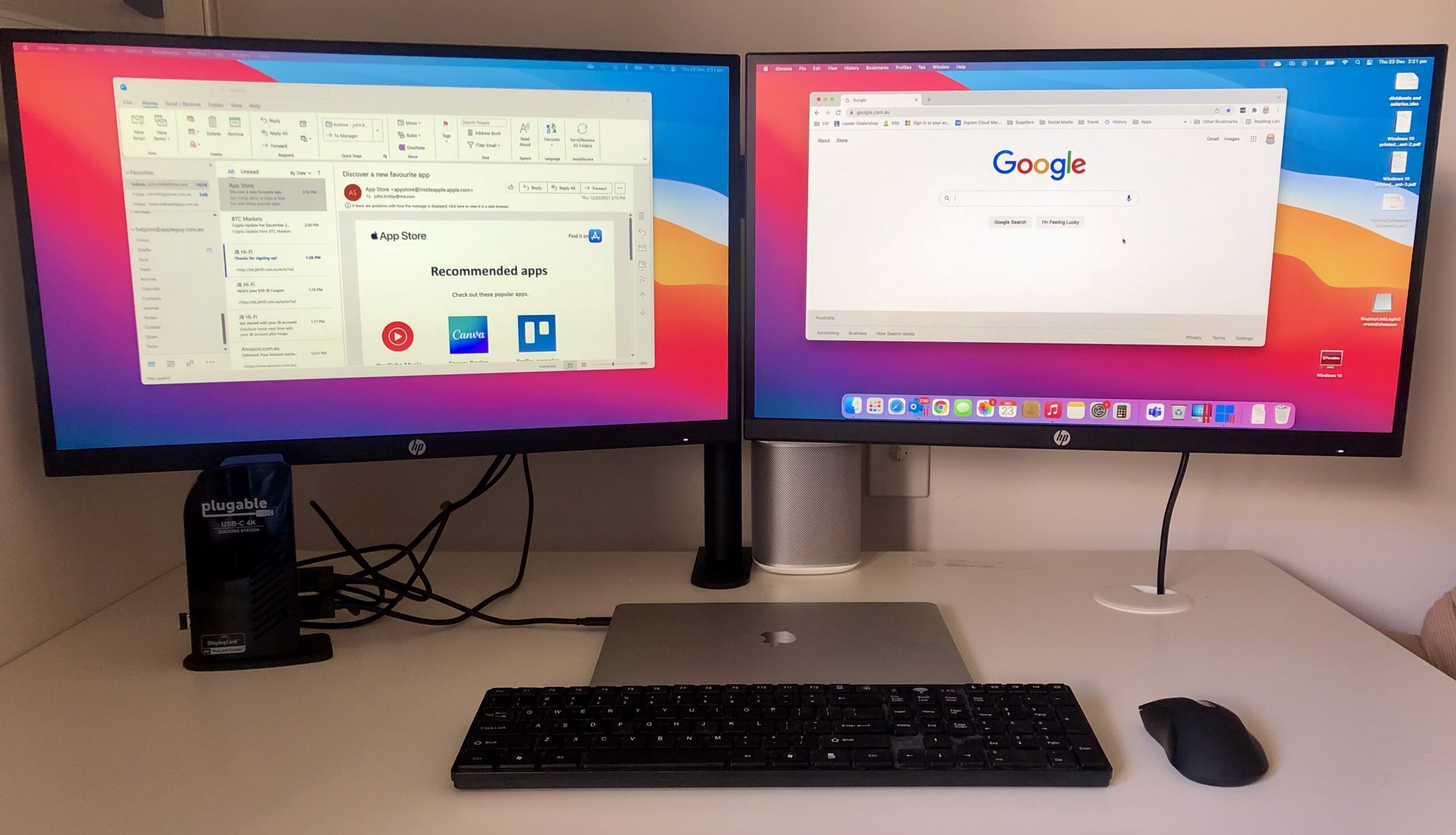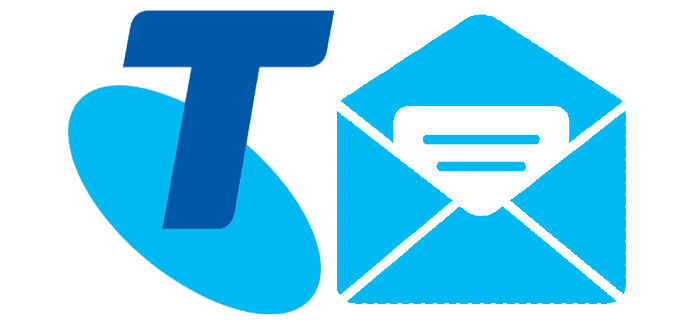M1 Macbook Air with 2 monitor solution
Apple said it could not be done but “Plugable” proved otherwise.
M1 Macbook Air running 2 x 27″ monitors with support for a 3rd if required.
According to Apple, the M1 Air can only support a single external monitor!!
But by purchasing the Plugable USB-C 4K Triple Display Docking Station with Charging Support for Specific USB-C and Thunderbolt 3 Windows and Mac Systems (1x HDMI and 2X DisplayPort++ Outputs, 5X USB Ports, 60W USB PD) and a couple of DisplayPort cables, the above was achieved in a matter of minutes.
The Plugable USB-C 4K Triple Display Docking Station supports up to 3 external monitors (2 using DisplayPort cables and the third using a HDMI cable)
Buy it today on the Amazon AU website for only A$289 by clicking on the following link
The only other thing you will need are either 2 x DisplayPort cables (A$17.99 each on Amazon)
Rankie DisplayPort to DisplayPort Cable, DP to DP, 4K Resolution, 6 Feet, Black
or a single HDMI cable or all three if you intend running 3 monitors
If your monitors do not support DisplayPort or HDMI there are a number of DisplayPort or HDMI to DVI or VGA adapters available here.
Such as:
Before connecting up the dock, download the DisplayLink Driver from Plugable for your MacOS Version
Run the program on your Mac, locate the DisplayLink Manager program under Applications and run it
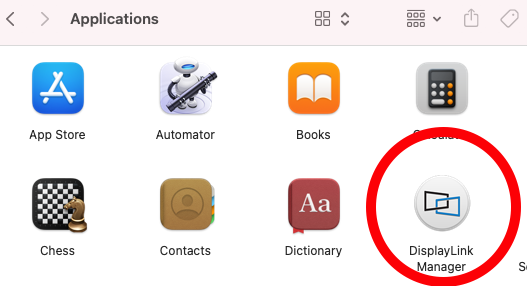
Once the DisplayLink symbol appears on the toolbar ….make sure the “Launch app automatically after logging in” option is selected
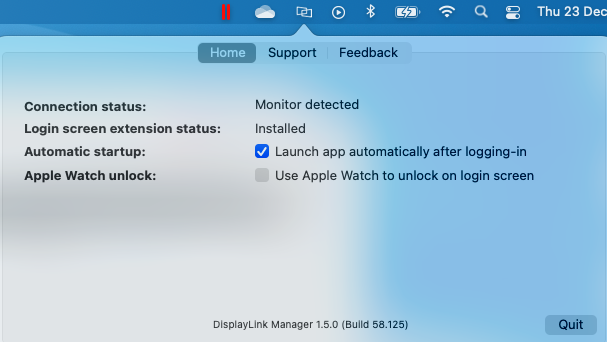
Reboot your Mac AND the docking-station also and the monitors should be detected.
Goto System > Displays > Arrangement to re-arrange the multiple displays to suit you.