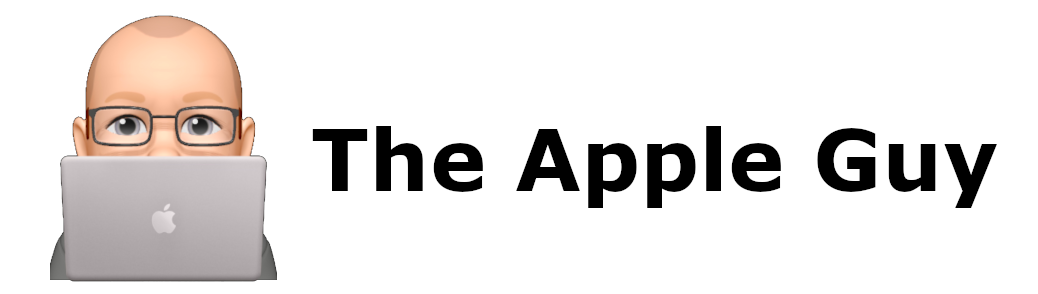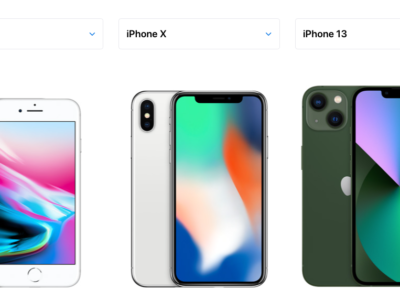Authenticator App not working on new phone
Getting a New Phone? Transferred the data yet? Dont close your old phone down until your sure the Authenticator apps are working first.

But doesnt the data transfer process offered by Apple and Android transfer all data and passwords?
You would think so would you not?
Well the answer is NO.
Before you setup your shiny new smartphone and give away/scrap the old one, there is something you need to consider. Two things or Multiple things in fact.
Authenticator Apps used by Microsoft, Google and mank banks, do not automatically backup and restore between phones using the manufacturers transfer process.
Most secure applications, especially Internet Banking websites, required a smart-phone to provide a 2nd security layer. This ia known as 2FA, 2-Factor-Authentication (especially if you use Google Authenticator) or Microsoft Authenticator (who call it MFA or Multi-Factor-Authentication)
Google Authenticator and Microsoft Authenticator apps do not automatically transfer the sites that you use to securely login to banking, mail and other secure sites.
There is a procedure to go through and it is not that straight forward and they all involve backing up and recovering the information BEFORE turning off your old phone or using the passcode generator on your old phone to confirm the authenticator on your new phone
Google Authenticator
Google Authenticator data can be backed up or exported manually

The procedure differs depending on Phone type (see below)
For Android Phones
See instructions here
https://support.google.com/accounts/answer/1066447?hl=en
For iPhones
Click on the three vertical bars (top left of the app)
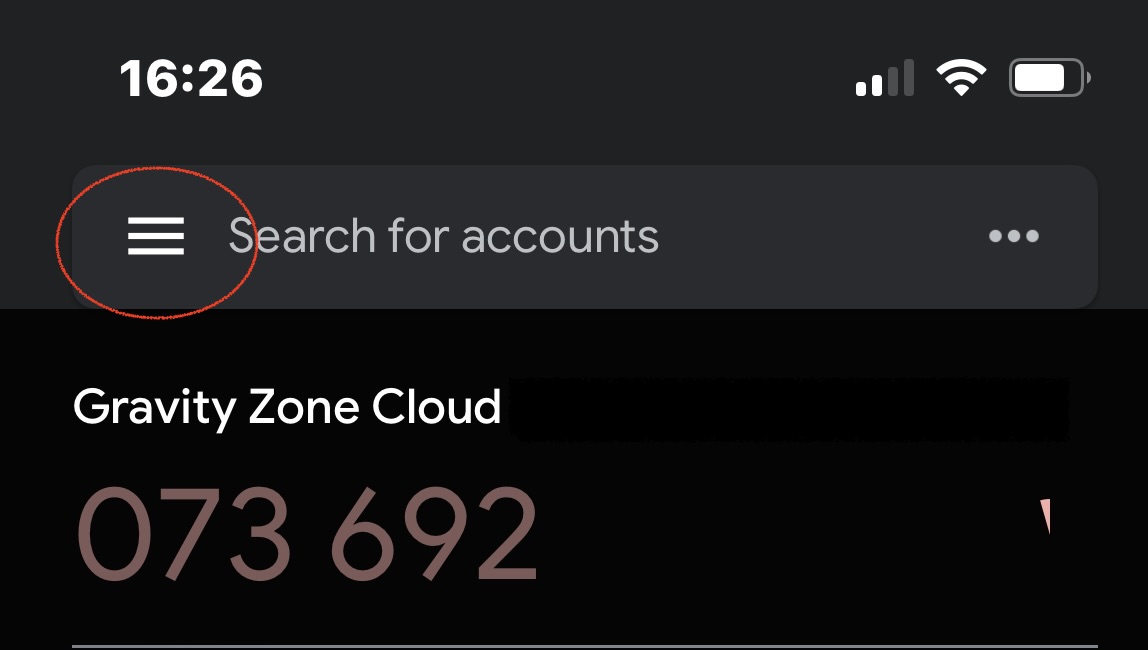
Select “Export accounts”

Follow the “Export accounts prompts”
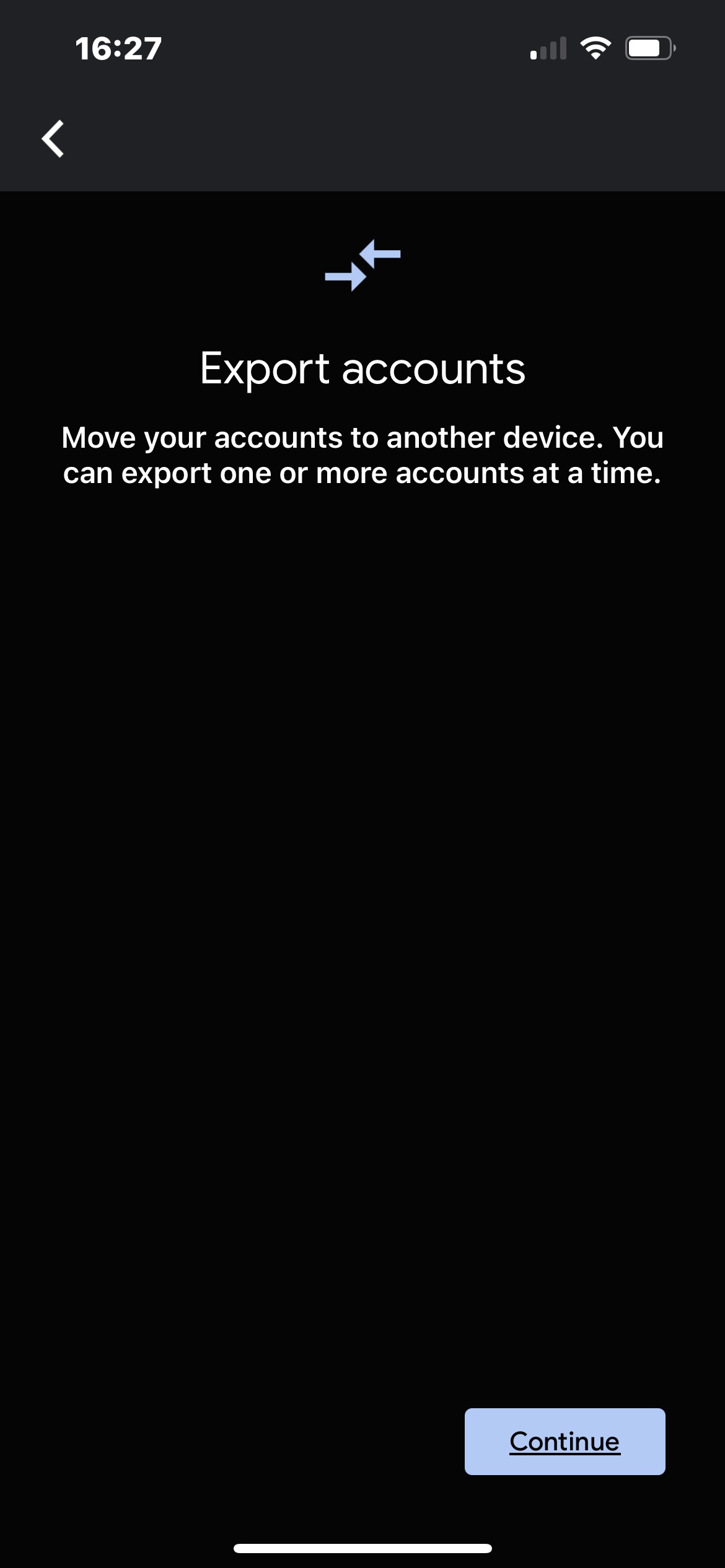
More details here …
https://appleinsider.com/articles/19/09/20/how-to-move-google-authenticator-to-your-new-iphone
Microsoft Authenticator

Open the Microsoft Authenticator App on your current (not new) phone
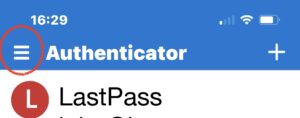
Goto Settings

Choose “Export Passwords” and follow the prompts

Full details here …
https://docs.microsoft.com/en-au/azure/active-directory/user-help/user-help-auth-app-backup-recovery